
Borders and Shading for Word Table
|
|
|
|
|
|
|
|
|
|
|
|
|
|
Borders and Shading for Word Table
Additional Resources
Borders and Shading for Word Table
Borders and Shading for Word Table
|
 |
After you enter the text, put the rows and columns in place, and make them the right size, the fun begins. Now you can dress up your table and make it look snazzy.
Almost everything you can do to a document you can do to a table by selecting parts of it and choosing menu commands or clicking buttons. You can change text fonts, align data in the cells in different ways, and even import a graphic into a cell.
You can also play with the borders that divided the rows and columns and shade columns, rows, and cells by filling them with gray shades or a black background, read on to find out how to do these tricks and also how to center a table or align it with the right page margin.
|
|
What's on this page... Formatting a Table with AutoFormat Adding your own Borders Adding your own Shading & Color |
Adding Your Own Shading And Color
Word allows you to shade or give color to different parts of a table. In doing so, you'd have to use the Tables and Borders toolbar buttons, but this is easier than you might think, might even be easier than adding borders and shading for Word table using the AutoFormat command.Make sure the Tables and Borders toolbar is visible on your screen. Click the Tables and Borders button on the Standard toolbar to display the Tables and Borders toolbar.
|
Tables and Borders toolbar |
To add different types of shades or colors to your table, follow these steps:
| 1. | Select the part of the table that you want to decorate with a color or shading. For example, to put a color in the top or bottom of a row, select the row. |
| 2. | From
the Tables and Borders toolbar click the drop-down arrow
beside the Shading Color button. Click any one of the color or gray-shade buttons. You can also click More Fill Colors... to choose a custom color for your cells Choose No Fill to remove the color or shading from cells.. |
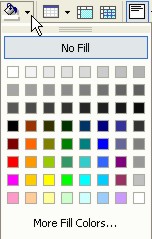 Shading Color button Shading Color button |
|
| Back to Top |
| see also... |
| Using AutoFormat | Add Borders |
| and... |
| Text in Word Table |
| Sort a Word Table |
| Word Tables |
| Return to Microsoft Word XP from Borders and Shading for Word Table |
Microsoft Word XP
Q & A
Antonyms
AutoCorrect
AutoShapes & Text Boxes
Bookmarks
Borders
Bullets
Change Case
ClipArt
Columns
Convert PDF to Word
Convert Word to HTML
Convert Word to PDF
Customize Menus
Customize Shortcut keys
Customize Toolbars
Delete a File
Delete Text
Download Borders
Download Fonts
Drop Cap
Envelopes
Find & Replace
Fonts
Footers
Format Painter
Headers
Highlight Text
Indent
Labels
Line Spacing
Macros
Mail Merge
Margins
Move or Copy
Numbering
Open a File
Outline Numbering
Page Numbers
Page Orientation
Page/Section Break
Password
PDF to Word Converter
Print Preview
Rename a File
Save a File
Screen Layout
Selecting Text
Special Characters
Spelling & Grammar
Styles
Symbols
Synonyms
Tables
Tabs
Text Wrap
Thesaurus
Undo
Word Counter
Word to HTML Converter
Word to PDF Converter
WordArt
Zoom