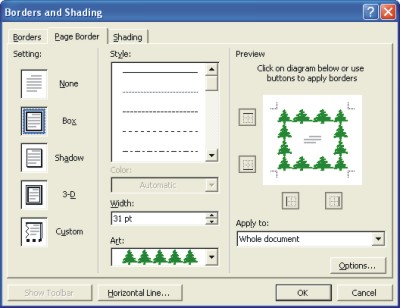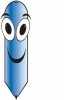Borders for Word Documents
|
|
|
|
|
|
|
|
|
|
|
|
|
|
Additional Resources
Borders for Word Documents |
 |
Learn step-by-step how to add some borders for Word documents to decorate your Word pages with.
Word offers a means of decorating title pages, certificates, menus, and similar documents with a page border. Besides lines, you can decorate the sides of a page with stars, pieces of cake, and other artwork.
Putting Borders around a document page
If you want to place a border around a page in the middle of the document, you must create a section break where the page is, otherwise click anywhere inside the document.To Put Borders Around A Page, Follow These Steps:
| 1. | Place the cursor on the first page of the document. | |||
| 2. | Choose Format from the menu bar. | |||
| 3. | Select Borders and Shading to open the Borders and Shading dialog box. | |||
| 4. | Click the Page Border tab. | |||
|
||||
| 5. | Under Setting, choose which kind of border you want. The Custom setting is for putting borders on one, two, or three sides of the page, not four. Use the None setting to remove borders. | |||
| 6. | Under Style, scroll down the list and choose a line style for the borders for word documents. You will find interesting choices at the bottom of the menu. Be sure to look in the Preview window to see what your choices in this dialog box add up to. | |||
| 7. | Click the Color drop-down menu and choose a color for the borderlines, if you want a color border and you have a color printer. | |||
| 8. | If you choose artwork for the borders for word documents, use the Width drop-down list to tell Word how wide the lines of the artwork should be. | |||
| 9. | Click the Art drop-down list and choose a symbol, illustration, star, piece of cake, or other artwork, if that is what you want for the borders for word documents. You will find some amusing choices on this long list, including ice cream cones, bats, and umbrellas. | |||
| 10. | Use the four buttons in the Preview window to tell Word on which sides of the page you want the borders. Click these buttons to remove or add borders, as you wish. | |||
| 11. | Under Apply To, tell Word which page or pages in the document will get the borders. | |||
| 12. | Click the Options button and fill in the Border and Shading Options dialog box if you want to get specific about how close the borders can come to the edge of the page or pages. | |||
|
||||
| 13. | Click OK. | |||
| You can also modify the border you have chosen by going back to the Borders and Shading dialog box and changing your border, or even choose None from the Setting option list, located at the left of the window, to remove any page borders for word documents. | ||||
| Back to Top |
| Learn Downloading Borders for Microsoft Word XP |
| Return to Microsoft Word XP from Borders for Word Documents |
Microsoft Word XP
Q & A
Antonyms
AutoCorrect
AutoShapes & Text Boxes
Bookmarks
Borders
Bullets
Change Case
ClipArt
Columns
Convert PDF to Word
Convert Word to HTML
Convert Word to PDF
Customize Menus
Customize Shortcut keys
Customize Toolbars
Delete a File
Delete Text
Download Borders
Download Fonts
Drop Cap
Envelopes
Find & Replace
Fonts
Footers
Format Painter
Headers
Highlight Text
Indent
Labels
Line Spacing
Macros
Mail Merge
Margins
Move or Copy
Numbering
Open a File
Outline Numbering
Page Numbers
Page Orientation
Page/Section Break
Password
PDF to Word Converter
Print Preview
Rename a File
Save a File
Screen Layout
Selecting Text
Special Characters
Spelling & Grammar
Styles
Symbols
Synonyms
Tables
Tabs
Text Wrap
Thesaurus
Undo
Word Counter
Word to HTML Converter
Word to PDF Converter
WordArt
Zoom