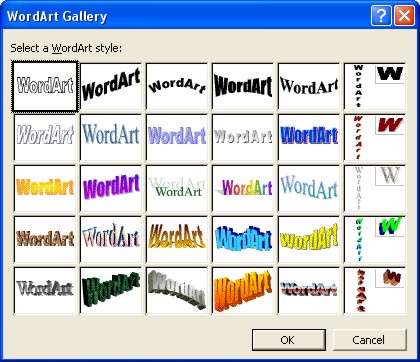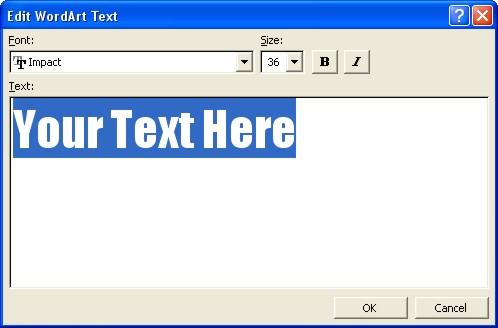Microsoft Word Art
|
|
|
|
|
|
|
|
|
|
|
|
|
|
Microsoft Word Art
Additional Resources
Microsoft Word Art | Word XP |
 |
Learn how to do a wide variety of adjustments to Word Art.
Insert Microsoft Word Art
You can bend, spindle, and mutilate text with a feature called Word Art. This feature was inspired by old superhero comics, in which words and images that may have come from the Word Art Gallery appeared whenever Batman, Spiderman, and Wonder Woman brawled with the criminal element.
 |
You can create some cool word art by using the following steps, and getting a handle on them.
To insert Microsoft Word Art, follow these steps:
| 1. | Place the cursor where you want to insert some cool word art. | ||
| 2. | Choose Insert ►Picture ►WordArt
or click the Insert WordArt button on the Drawing toolbar.
|
||
|
|||
| You will see the WordArt Gallery opens. | |||
|
|||
| Click the image that you prefer and then click OK. | |||
| 3. | Next, the Edit Word Art Text dialog box appears. | ||
|
|||
| Type a word or the words that you want to use. | |||
| You can select a different Font and Size. You can even make it Bold or Italic. | |||
| 4. | Once you're done, click OK. | ||
The cool Word Art is placed on your document at the position of the cursor.
|
|
Click on the new Word Art object once.
You'll see a new toolbar appears on your screen. WordArt toolbar No toolbar? Click View ► Toolbars ► WordArt. |
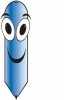 |
Q: How do I
move the WordArt toolbar out of the way? Place your mouse pointer over the word "WordArt" on the title bar of the toolbar. Click-and-drag the toolbar to anywhere you want. P.S - You may need some practice in position the toolbar! |
| See also... |
| Resize WordArt | Move WordArt |
| Change WordArt's Text or Style or Shape |
| Change WordArt's Fill & Line Colors |
| Back to Top |
| Return to Microsoft Word XP from Microsoft Word Art |
Microsoft Word XP
Q & A
Antonyms
AutoCorrect
AutoShapes & Text Boxes
Bookmarks
Borders
Bullets
Change Case
ClipArt
Columns
Convert PDF to Word
Convert Word to HTML
Convert Word to PDF
Customize Menus
Customize Shortcut keys
Customize Toolbars
Delete a File
Delete Text
Download Borders
Download Fonts
Drop Cap
Envelopes
Find & Replace
Fonts
Footers
Format Painter
Headers
Highlight Text
Indent
Labels
Line Spacing
Macros
Mail Merge
Margins
Move or Copy
Numbering
Open a File
Outline Numbering
Page Numbers
Page Orientation
Page/Section Break
Password
PDF to Word Converter
Print Preview
Rename a File
Save a File
Screen Layout
Selecting Text
Special Characters
Spelling & Grammar
Styles
Symbols
Synonyms
Tables
Tabs
Text Wrap
Thesaurus
Undo
Word Counter
Word to HTML Converter
Word to PDF Converter
WordArt
Zoom