
Text in Word Table
|
|
|
|
|
|
|
|
|
|
|
|
|
|
Additional Resources
Text in Word Table |
 |
|
|
What's on this page... Entering Text & Numbers in a table Aligning Text in Columns & Rows Changing Text Direction in Cells |
Entering Text And Numbers In A Table
After you've created the table, you can start entering text. All you have to do is click in the cell and start typing. If you need to add a row at the bottom of the table to enter more text, place the cursor in the last column of the last row and press the Tab key. You'll see an new row added to the bottom of the table.You can also change any aspect of your text in Word table.
For example, you can change the font, color, size, etc. Whatever you can do to normal text, you can do to text in Word table.
Aligning Text In Columns And Rows
The easiest way to align text in columns or cells is to rely on the Align Left, Center, Align Right, and Justify buttons on the Standard toolbar.But as you've noticed, if your cells grow bigger, the text stays at the top of the cell. Word has a neat little set of alignment buttons to allow you to change the vertical and horizontal alignment of the text as well, in one step.
Change the vertical and horizontal alignment of text in cells, in one easy step. |
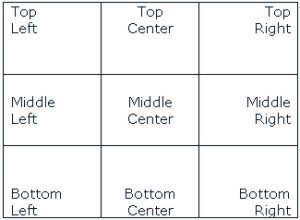 |
To change the vertical and horizontal alignment of text in cells, follow these steps:
| 1. | Select the cell or cells of whose text you want to change the alignment of. |
| 2. | Click the Align button's drop-down arrow, located on the Tables and Borders toolbar, and then select one of the alignment options available. |
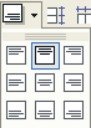 Align
button
Align
button |
Changing Text Direction In Cells
You're not always stuck with the direction of text in Word tables going horizontal. You can always decide to have the text in a cell going a different direction.The example below shows the different text direction options available.
Changing the direction of text in cells are as easy as clicking a button. |
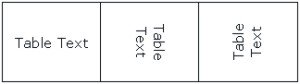 |
To change the text direction of cells, do the following:
| 1. | Select the cell or cells of whose text you want to change the direction of. |
| 2. | Click the Change Text
Direction
button, located on the Tables and Borders toolbar. You'll see that every time you click this button, it cycles through the three different text directions available. |
|
|
| Back to Top |
| For more information on Word Tables go to: |
| Word Tables |
| Sort a Word Table |
| Borders and Shading for a Word Table |
| Return to Microsoft Word XP from Text in Word Table |
Microsoft Word XP
Q & A
Antonyms
AutoCorrect
AutoShapes & Text Boxes
Bookmarks
Borders
Bullets
Change Case
ClipArt
Columns
Convert PDF to Word
Convert Word to HTML
Convert Word to PDF
Customize Menus
Customize Shortcut keys
Customize Toolbars
Delete a File
Delete Text
Download Borders
Download Fonts
Drop Cap
Envelopes
Find & Replace
Fonts
Footers
Format Painter
Headers
Highlight Text
Indent
Labels
Line Spacing
Macros
Mail Merge
Margins
Move or Copy
Numbering
Open a File
Outline Numbering
Page Numbers
Page Orientation
Page/Section Break
Password
PDF to Word Converter
Print Preview
Rename a File
Save a File
Screen Layout
Selecting Text
Special Characters
Spelling & Grammar
Styles
Symbols
Synonyms
Tables
Tabs
Text Wrap
Thesaurus
Undo
Word Counter
Word to HTML Converter
Word to PDF Converter
WordArt
Zoom