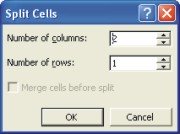Word Tables
|
|
|
|
|
|
|
|
|
|
|
|
|
|
Word Tables
Additional Resources
Word Tables
Word Tables
Word Tables | Page 6 |
 |
The time will come when you need to put text into little boxes that are organized into columns and rows. Yes, were talking about tables here. As everyone who has ever worked on one knows, tables are a bit-of-the-unknown if you don't know how they work.
Getting all the columns to fit, making columns and rows the right width and height, and editing text in a table is not easy. So problematic are tables that Word has devoted an entire menu to constructing them: the Tables menu.
Fortunately for you, the commands on this menu makes formatting and working with tables easy.
This page explains how to create Word tables, enter text into tables, change the number and size of columns and rows, sort and format tables.
Merge & Split Cells
When you merge cells, is when you select a few cells and then join them together as one cell.In the example below, the cells in the second row have been merged to create one large cell. Where the first and third rows have six cells, the second has only one.
Merge Cells in a table for headings and the like. |
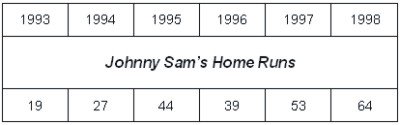 |
To merge cells in a table, follow these steps:
| 1. | Select the cells you want to merge. |
| 2. | Choose Table ► Merge Cells or click the
Merge Cells button on the Tables and Borders toolbar. |
Splitting cells allows you to split a cell into two or more cells, depending on your needs.
To split a cell, follow these steps:
| 1. | Click in the cell you want to split. | ||
| 2. | Choose Table ► Split Cells or click the
Split Cells button on the Word Tables and Borders toolbar. |
||
| 3. | In the Split Cells dialog box, select how many cells you want to split the cell into. You can choose between columns or rows. | ||
|
|||
| 4. | Once you're done, click OK. | ||
Splitting Word Tables
You might have created a very large table. After having typed all the info into the table, you could realize you should have created two or more tables instead of one big table. Not to worry, you can just split the table into two separate Word tables, where you should have created another table.To split a table, follow these steps:
| 1. | Place the cursor inside, what you want to be the first row, of the new table. |
| 2. | Choose Table ► Split Table. |
Microsoft Word XP
Q & A
Antonyms
AutoCorrect
AutoShapes & Text Boxes
Bookmarks
Borders
Bullets
Change Case
ClipArt
Columns
Convert PDF to Word
Convert Word to HTML
Convert Word to PDF
Customize Menus
Customize Shortcut keys
Customize Toolbars
Delete a File
Delete Text
Download Borders
Download Fonts
Drop Cap
Envelopes
Find & Replace
Fonts
Footers
Format Painter
Headers
Highlight Text
Indent
Labels
Line Spacing
Macros
Mail Merge
Margins
Move or Copy
Numbering
Open a File
Outline Numbering
Page Numbers
Page Orientation
Page/Section Break
Password
PDF to Word Converter
Print Preview
Rename a File
Save a File
Screen Layout
Selecting Text
Special Characters
Spelling & Grammar
Styles
Symbols
Synonyms
Tables
Tabs
Text Wrap
Thesaurus
Undo
Word Counter
Word to HTML Converter
Word to PDF Converter
WordArt
Zoom