
Microsoft Word Help
|
|
|
|
|
|
|
|
|
|
|
|
|
|
Microsoft Word Help
Additional Resources
Microsoft Word Help
Microsoft Word Help
Microsoft Word Help - Paragraphs | Page 4 |
 |
|
|
What's on this page... Using Indent Buttons Indent Precisely Changing Line Spacing Changing Case |
Changing Case
What do you do if you look up at your screen and discover to your dismay that you entered characters IN THE WRONG CASE!It happens. And sometimes Word does mysterious things to letters at the start of sentences and capital letters in the middle of words. What can you do about that?
Microsoft Word is very presumptuous about how it thinks capital letters should be used.
You've probably noticed that already. You can't type a lowercase letter after a period. You can't enter a newfangled company name like QUestData because Word refuses to let two capital letters in a row stand. You can't enter lowercase computer code at the start of a line without Word capitalizing the first letter.
But, if you've typed uppercase instead of lowercase (and the other way around), you can easily fix it in Word without retyping all the text.
To change the case of text, follow these steps:
| 1. | Select the text of which you want the case to change. |
| 2. | Choose Format ► Change Case from the menu bar. |
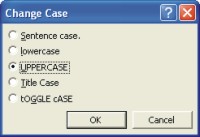 |
|
| 3. | Use any one of the following options: |
|
►
Sentence case Makes the text look like this. The case is changed to the first letter of the sentence starts with a capital letter, and the rest of the sentence is changed to lowercase. |
|
|
►
Lowercase makes the text look like this All the text is changed to lowercase. |
|
|
►
UPPERCASE MAKES THE TEXT LOOK LIKE THIS All the text is changed to uppercase. |
|
|
►
Title
Case Makes The Text Look Like This Every first character of a word is changed to uppercase, and the rest of the word is changed to lowercase. |
|
|
►
tOGGLE cASE mAKES THE TEXT LOOK LIKE THIS, AND i WOULD CHOOSE THIS OPTION IF i ACCIDENTALLY TYPED LOTS OF TEXT WITH CAPS LOCK ON. Changes all uppercase characters to lowercase, and all lowercase characters to uppercase. |
|
|
Use the Shortcut Key! Select the text you entered incorrectly and press SHIFT + F3. Keep pressing SHIFT + F3 until the text looks right. SHIFT + F3 changes the characters to all lowercase, to Initial Capitals, to ALL UPPERCASE, and back to all lowercase again. |
| Back to Top |
| Indent Buttons | Paragraph Dialog Box | Line Spacing | Change Case |
| Return to Microsoft Word XP from Microsoft Word Help - Paragraphs |
Microsoft Word XP
Q & A
Antonyms
AutoCorrect
AutoShapes & Text Boxes
Bookmarks
Borders
Bullets
Change Case
ClipArt
Columns
Convert PDF to Word
Convert Word to HTML
Convert Word to PDF
Customize Menus
Customize Shortcut keys
Customize Toolbars
Delete a File
Delete Text
Download Borders
Download Fonts
Drop Cap
Envelopes
Find & Replace
Fonts
Footers
Format Painter
Headers
Highlight Text
Indent
Labels
Line Spacing
Macros
Mail Merge
Margins
Move or Copy
Numbering
Open a File
Outline Numbering
Page Numbers
Page Orientation
Page/Section Break
Password
PDF to Word Converter
Print Preview
Rename a File
Save a File
Screen Layout
Selecting Text
Special Characters
Spelling & Grammar
Styles
Symbols
Synonyms
Tables
Tabs
Text Wrap
Thesaurus
Undo
Word Counter
Word to HTML Converter
Word to PDF Converter
WordArt
Zoom