
Microsoft Word Help
|
|
|
|
|
|
|
|
|
|
|
|
|
|
Additional Resources
Microsoft Word Help - Customize Word
|
 |
You can make Word work your way by putting the menu commands in different places, inventing your own keyboard shortcuts for executing commands, and even creating your own toolbars.
|
|
What's on this page... Changing the Menu Commands Changing the Keyboard Shortcuts |
Changing The Keyboard Shortcuts
If you don't like Words keyboard shortcuts, you can change them and invent keyboard shortcuts of your own.Microsoft Word help you to also assign keyboard shortcuts to symbols, macros, fonts, AutoText entries, and styles.
To create new keyboard shortcuts, follow these steps:
| 1. | Choose Tools from the menu bar, and select Customize, to open the Customize dialog box. | ||
| 2. | Click the Keyboard button, to open the Customize Keyboard dialog box. | ||
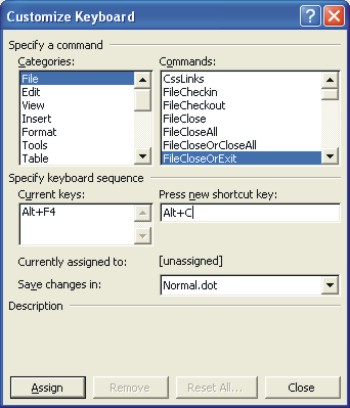 |
|||
| 3. | In
the Categories list, choose the menu with the
command to which you want to assign the keyboard shortcut. At the bottom of the list are the Macro, Font, AutoText, Style, and Common symbols categories. |
||
| 4. | Choose the command name, macro, font, AutoText entry, style, or symbol name from the Commands list. | ||
| 5. | Click
in the Press New Shortcut Key box and type the
keyboard shortcut. Press the actual keys. For example, if the shortcut is Ctrl + ~, press the Ctrl key and the ~ key don't type C-t-r-l-+-~. |
||
|
|||
| 6. | Click the Assign button. | ||
| 7. | To make the changes to a template other than Normal.dot or the template you are working in, choose a template in the Save Changes In drop-down list. | ||
| 8. | After you're done, click Close. | ||
| 9. | Click Close in the Customize dialog box, to exit the window. | ||
Microsoft Word help you to delete a keyboard shortcut, display it in the Current Keys box, click it to select it, and click the Remove button.
|
|
Microsoft Word help you to get the old keyboard shortcuts back by choosing the RESET ALL button in the CUSTOMIZE KEYBOARD dialog box. Click YES when Word asks whether you really want the old keyboard shortcuts back. |
| Back to Top |
| See also... Changing the Menu Commands |
| Return to Microsoft Word XP from Microsoft Word Help - Customize Word |
Microsoft Word XP
Q & A
Antonyms
AutoCorrect
AutoShapes & Text Boxes
Bookmarks
Borders
Bullets
Change Case
ClipArt
Columns
Convert PDF to Word
Convert Word to HTML
Convert Word to PDF
Customize Menus
Customize Shortcut keys
Customize Toolbars
Delete a File
Delete Text
Download Borders
Download Fonts
Drop Cap
Envelopes
Find & Replace
Fonts
Footers
Format Painter
Headers
Highlight Text
Indent
Labels
Line Spacing
Macros
Mail Merge
Margins
Move or Copy
Numbering
Open a File
Outline Numbering
Page Numbers
Page Orientation
Page/Section Break
Password
PDF to Word Converter
Print Preview
Rename a File
Save a File
Screen Layout
Selecting Text
Special Characters
Spelling & Grammar
Styles
Symbols
Synonyms
Tables
Tabs
Text Wrap
Thesaurus
Undo
Word Counter
Word to HTML Converter
Word to PDF Converter
WordArt
Zoom