
Excel Workbook
|
|
|
|
|
|
|
|
|
|
|
|
|
|
Excel Workbook
Additional Resources
Excel Workbook | Microsoft Excel XP | Page 3 |
 |
 |
What's on this page... Create an Empty New Workbook file Open a Workbook file Save a Workbook file Close a Workbook file Delete a Workbook file |
Close A Workbook
After you're finished using an Excel workbook, use any of these methods to close it and free up the memory it uses. (If you haven't saved it since the last time you made any changes, you are prompted to do so).To close a workbook, use any of the following steps:
| ► | Choose File ► Close from the menu bar. |
| OR | |
| ► | Click the Close button in the workbook's title bar on the far right side (or on the menu bar if the workbook is maximized). |
|
|
|
| OR | |
| ► | Double-click the Control button in the workbook's title bar at the far left side (or on the menu bar if the workbook is maximized). |
|
|
|
| OR | |
| ► | Press CTRL + F4 on the keyboard. |
| OR | |
| ► | Press CTRL + W on the keyboard. |
 |
To close all open workbooks, press the SHIFT key and choose the File ► Close All command from the menu bar. This command only appears when you hold down the SHIFT key while you click the FILE menu. Excel closes each workbook, prompting you for each unsaved workbook. |
Delete A Workbook File
When you no longer need an Excel workbook file, you may want to delete it from your disk to free up space and reduce the number of files displayed in the Open dialog box.You can delete files using standard Windows techniques, or you can delete files directly from Excel.
To delete workbook files, directly from Excel, follow these steps:
| 1. | Use either the File ► Open command from the menu bar, OR the File ► Save As command from the menu bar. |
| 2. | Right-click a filename that you want to delete and choose Delete from the shortcut menu. |
| 3. | When you're asked to confirm the deletion, click Yes. |
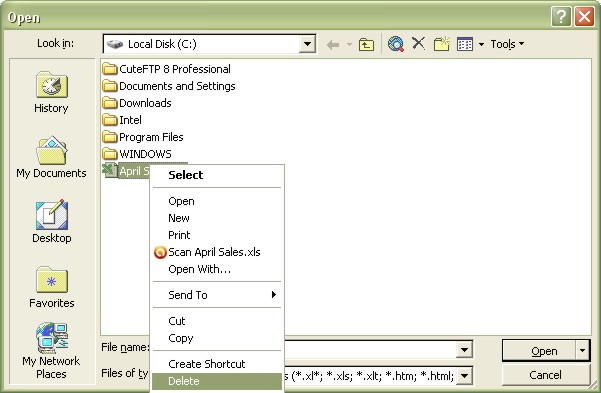 |
|
 |
If your system is set-up to use the Recycle Bin, you may be able to recover a file that you deleted accidentally. Before you empty the Recycle Bin, open it and drag out any items you wish to save. |
| Back to Top |
| See also... Create a New Workbook | Open Workbook | Save Workbook |
| Return to Excel XP from Excel Workbook |
Excel XP Topics
- Tips- Excel Screen Layout
- Navigational Techniques
- Working with Workbooks
- Templates
- Working with Worksheets
- Moving Around
- Move Worksheets
- Copy Worksheets
- Insert & Delete Cells
- Insert & Delete Rows
- Insert & Delete Columns
- Resize Row
- Resize Column
- Editing Data
- Content Color
- Cell Color
- Number Formats
- Fonts
- Alignment
- Text Direction
- Indent Contents
- Merge Cells
- Copy
- Move
- Undo & Redo
- Using Zoom
- Freeze & Unfreeze Titles
- Split Worksheet
- Spreadsheet Data
- AutoFill
- AutoComplete
- Comment
- Find
- Replace
- Spellcheck
- Formulas
- Functions
- Password
- Sorting
- AutoFilter
- Advanced Filter
- Macros
- Charts
- Charting
- Charting Elements
- Gantt Chart
- PivotTable
- PivotTable Calculations
- PivotTable Layout
- PivotTable Format
- PDF to Excel
- PDF-to-Excel Converter
- Excel to PDF Converter