
Color Palette for Excel
|
|
|
|
|
|
|
|
|
|
|
|
|
|
Color Palette for Excel
Additional Resources
Color Palette for Excel XP |
 |
 |
What's on this page... Color Palette for Excel Cells Change cell color with button Change cell color with dialog box Remove cell color Change content color with button Change content color with dialog box Change content color back to normal |
Color Palette for Excel Cells
A cell with some background color or a pattern can really stand out. Changing the background color or pattern used in a cell is a breeze.
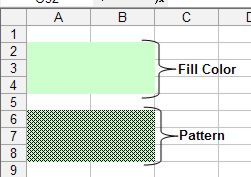 |
The color of a cell's background can be changed using two ways. One method is to use the Fill Color button and the other is to use the Format Cells dialog box.
To change the color palette of excel cells using the Fill Color button, follow these steps:
| 1. | Select the cell or range of cells that you want or format. |
| 2. | Click the drop-down arrow next to the Fill Color button located on the Formatting toolbar. |
|
|
|
| 3. | Select the color of your choice. |
To change the color palette of excel cells using the Format Cells dialog box, follow these steps:
| 1. | Select the cell or range of cells that you want to format. |
| 2. | Choose Format ► Cells from the menu bar (or press Ctrl+1). |
| 3. | Click the Patterns tab in the Format Cells dialog box. |
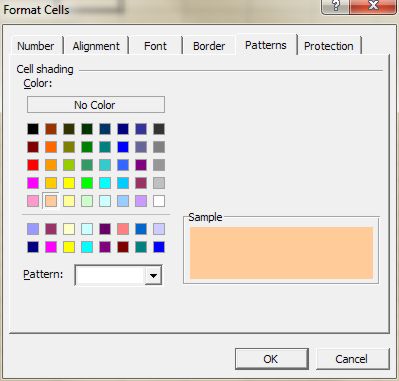 |
|
| 4. | Click on a color that you want to fill with. |
| 5. | You can also click on the drop-down arrow next to pattern to choose to fill your cells with a pattern. |
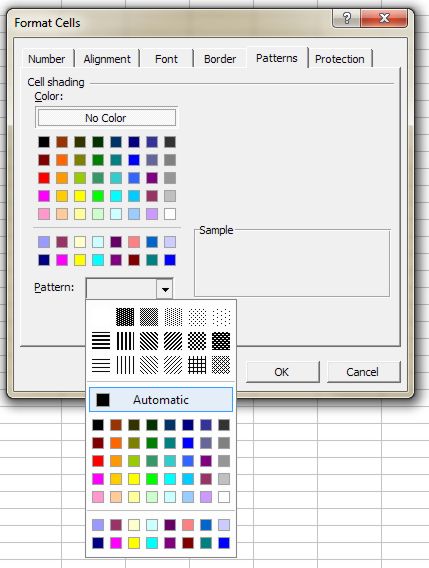 |
|
| 6. | Once your choices are made, click OK. |
To remove the fill color or pattern from cells, follow these steps:
| 1. | Select the cells that you want to remove the fill color or pattern from. |
| 2. | Click the drop-down arrow next to the Fill Color button and choose "No Fill". |
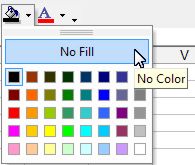 |
| Back to Top |
| See also... Color Palette for Excel Content |
| Return to Excel XP from color palette for Excel XP |
Microsoft Excel XP
- Tips- Excel Screen Layout
- Navigational Techniques
- Working with Workbooks
- Templates
- Working with Worksheets
- Moving Around
- Move Worksheets
- Copy Worksheets
- Insert & Delete Cells
- Insert & Delete Rows
- Insert & Delete Columns
- Resize Row
- Resize Column
- Editing Data
- Content Color
- Cell Color
- Number Formats
- Fonts
- Alignment
- Text Direction
- Indent Contents
- Merge Cells
- Copy
- Move
- Undo & Redo
- Using Zoom
- Freeze & Unfreeze Titles
- Split Worksheet
- Spreadsheet Data
- AutoFill
- AutoComplete
- Comment
- Find
- Replace
- Spellcheck
- Formulas
- Functions
- Password
- Sorting
- AutoFilter
- Advanced Filter
- Macros
- Charts
- Charting
- Charting Elements
- Gantt Chart
- PivotTable
- PivotTable Calculations
- PivotTable Layout
- PivotTable Format
- PDF to Excel
- PDF-to-Excel Converter
- Excel to PDF Converter