
Excel for Dummies
|
|
|
|
|
|
|
|
|
|
|
|
|
|
Excel for Dummies
Additional Resources
Excel for Dummies
Excel for Dummies
Excel for Dummies - Undo & Redo | Microsoft Excel XP |
 |
 |
What's on this page... Undo Changes Redo your Undo |
Excel for Dummies - Undoing Changes and Mistakes
One very useful feature in Excel is its multilevel undo. This might be Excel for dummies, but the way to use Undo is made easy.This means that you can reverse your recent actions, one step at a time.
For example, if you discover that you have accidentally deleted a range of data several minutes ago, you can use the undo feature to backtrack through your actions until the delete range reappears.
However, with the undo feature you can't ask Excel to undo the (for example) 5th command. Excel has to backtrack through your recent steps to get to the 5th command.
You can undo using several techniques:
To undo using the Menu Command, following these steps:
| 1. | Choose Edit from the menu bar. |
| 2. | Select Undo. |
| Notice that following the word "Undo" on the menu bar, is
the last command that you've done in your worksheet. This is also the action that will be undone. |
To Undo using the Shortcut keys, follow these steps:
| ► | Press CTRL + Z until you arrive at the action that you want to undo. |
| OR | |
| ► | Press CTRL + Backspace until you arrive at the action that you want to undo. |
To Undo using the Undo button, follow these steps:
| ► | Click the Undo Button from the Standard toolbar, until you arrive at the action that you want to undo. |
|
|
|
| OR | |
| ► | Click the drop-down arrow next to the Undo Button. |
| This displays a list of your recent actions. Select the actions to which you want to undo to. | |
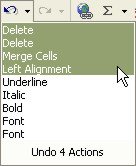 |
| See also... Redo your Undo |
| Back to Top |
| Return to Excel XP from Excel for Dummies - Undo & Redo |
Microsoft Excel XP
- Tips- Excel Screen Layout
- Navigational Techniques
- Working with Workbooks
- Templates
- Working with Worksheets
- Moving Around
- Move Worksheets
- Copy Worksheets
- Insert & Delete Cells
- Insert & Delete Rows
- Insert & Delete Columns
- Resize Row
- Resize Column
- Editing Data
- Content Color
- Cell Color
- Number Formats
- Fonts
- Alignment
- Text Direction
- Indent Contents
- Merge Cells
- Copy
- Move
- Undo & Redo
- Using Zoom
- Freeze & Unfreeze Titles
- Split Worksheet
- Spreadsheet Data
- AutoFill
- AutoComplete
- Comment
- Find
- Replace
- Spellcheck
- Formulas
- Functions
- Password
- Sorting
- AutoFilter
- Advanced Filter
- Macros
- Charts
- Charting
- Charting Elements
- Gantt Chart
- PivotTable
- PivotTable Calculations
- PivotTable Layout
- PivotTable Format
- PDF to Excel
- PDF-to-Excel Converter
- Excel to PDF Converter