
Microsoft Office Excel
|
|
|
|
|
|
|
|
|
|
|
|
|
|
Microsoft Office Excel
Additional Resources
Microsoft Office Excel
Microsoft Office Excel XP | Resize Row |
 |
Sometimes, the things you put into cells just won't fit. This is when you would resize your rows. You can make your row's height bigger or smaller to fit the content of your cells better than it would be in one line.
Resize Row Height
You may want to change the height of a row if it's not tall enough to display text fully.Row height is measured in points (a standard unit of measurement in the printing trade; 72 points equal one inch).
Changing the row height is useful for spacing out rows;
It's better to change the row height than to insert empty rows between rows of data.
If you want, you can select several rows before changing the row height.
To change the row height, use any of the follow methods:
| 1. | Select the row whose height you want to change. |
| 2. | Double-click on the bottom border of a row heading to automatically set the row height to the tallest entry in the row. |
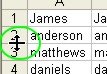 Double-click row heading
Double-click row heading |
|
| OR | |
| 2. | Drag the right bottom of the row heading with the mouse until the row is the desired height. |
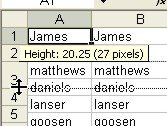 Drag row heading
Drag row heading |
|
| OR | |
| 2. | Choose Format ► Row ► Height from the menu bar. |
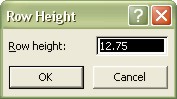 Row Height dialog box
Row Height dialog box |
|
| Enter a value in the Row Height dialog box and click OK. | |
| OR | |
| 2. |
Choose Format
► Row
► AutoFit
from the menu bar. This adjusts the height of the selected row(s) so that the tallest entry in the row fits. |
You can change the row height to have all your rows evenly the same height. This looks much better than having them thrown in different sizes.
| Back to Top |
| Return to Excel XP from Microsoft Office Excel | Resize Row |
Excel XP Topics
- Tips- Excel Screen Layout
- Navigational Techniques
- Working with Workbooks
- Templates
- Working with Worksheets
- Moving Around
- Move Worksheets
- Copy Worksheets
- Insert & Delete Cells
- Insert & Delete Rows
- Insert & Delete Columns
- Resize Row
- Resize Column
- Editing Data
- Content Color
- Cell Color
- Number Formats
- Fonts
- Alignment
- Text Direction
- Indent Contents
- Merge Cells
- Copy
- Move
- Undo & Redo
- Using Zoom
- Freeze & Unfreeze Titles
- Split Worksheet
- Spreadsheet Data
- AutoFill
- AutoComplete
- Comment
- Find
- Replace
- Spellcheck
- Formulas
- Functions
- Password
- Sorting
- AutoFilter
- Advanced Filter
- Macros
- Charts
- Charting
- Charting Elements
- Gantt Chart
- PivotTable
- PivotTable Calculations
- PivotTable Layout
- PivotTable Format
- PDF to Excel
- PDF-to-Excel Converter
- Excel to PDF Converter