
Excel Printing
|
|
|
|
|
|
|
|
|
|
|
|
|
|
Excel Printing
Additional Resources
Excel Printing
Excel Printing | Microsoft Excel XP | Page 2 |
 |
 |
What's on this page... Print Preview Print dialog box |
Excel Printing Dialog Box
You can print from the Print Preview window, or you can click the Print button in Normal View.|
|
Excel Printing dialog box:
| 1. | From the Print dialog box choose the printer to print to. | ||
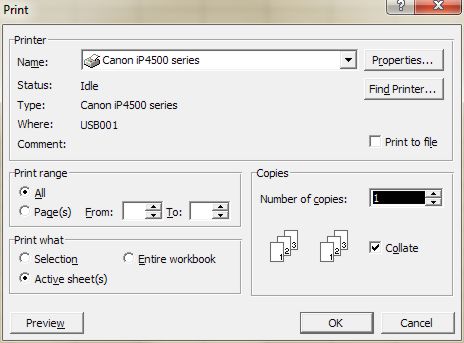 |
|||
| 2. | From Print Range, choose to print all the pages on the worksheet, or choose to print only certain pages. | ||
|
|||
| 3. | If you have selected only a few cells to print, you'll notice that Selection is chosen from the Print What area. | ||
| 4. | Choose the number of copies you wish to print of the specific page(s). | ||
| 5. | Click OK. | ||
 |
Q: "What are these dashed lines on my worksheet?" After you've been to Print Preview, Excel displays the margins as dashed lines in your normal worksheet. If you close and open the workbook again, the lines have disappeared until you go to Print Preview again. |
| Back to Top |
| Return to Excel XP from Excel Printing |
Excel XP Topics
- Tips- Excel Screen Layout
- Navigational Techniques
- Working with Workbooks
- Templates
- Working with Worksheets
- Moving Around
- Move Worksheets
- Copy Worksheets
- Insert & Delete Cells
- Insert & Delete Rows
- Insert & Delete Columns
- Resize Row
- Resize Column
- Editing Data
- Content Color
- Cell Color
- Number Formats
- Fonts
- Alignment
- Text Direction
- Indent Contents
- Merge Cells
- Copy
- Move
- Undo & Redo
- Using Zoom
- Freeze & Unfreeze Titles
- Split Worksheet
- Spreadsheet Data
- AutoFill
- AutoComplete
- Comment
- Find
- Replace
- Spellcheck
- Formulas
- Functions
- Password
- Sorting
- AutoFilter
- Advanced Filter
- Macros
- Charts
- Charting
- Charting Elements
- Gantt Chart
- PivotTable
- PivotTable Calculations
- PivotTable Layout
- PivotTable Format
- PDF to Excel
- PDF-to-Excel Converter
- Excel to PDF Converter