
How to use Microsoft Excel
|
|
|
|
|
|
|
|
|
|
|
|
|
|
How to use Microsoft Excel
Additional Resources
How to use Microsoft Excel
How to use Microsoft Excel XP Comment |
 |
 |
What's on this page... Using cell comments Inserting a cell comment Editing a cell comment Deleting a cell comment Showing a cell comment Hiding a cell comment |
Using Cell Comments
The Excel cell comment feature enables you to attach a comment to a cell. This is useful when you need to document a particular value or to help you remember what a formula does.A cell comment only shows as a small red triangle at the top-right corner of a cell. But, when you move the mouse pointer over a cell that has a comment, the comment pops up in a small box.
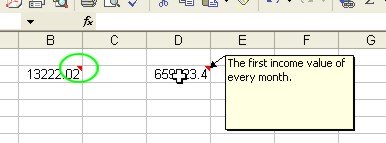 |
Yes, these comments are the same as little stick-it notes. They're there for you!
Inserting A Cell Comment
You can insert a cell comment to any cell of the worksheet.To add a comment to a cell, follow these steps:
| 1. | Click in the cell to add a comment to. | ||
| 2. | Choose Insert ► Comment from the menu bar. | ||
| Excel displays a little text box that pins to the cell. | |||
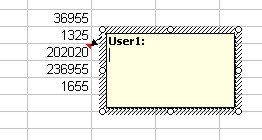 |
|||
|
|||
| 3. | Enter the text for the comment into the text box. | ||
| 4. | Click anywhere outside the comment window when you're finished. | ||
The cell displays a small red triangle to indicate that the cell contains a comment.
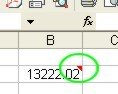 |
| Back to Top |
| See also... Edit or Delete a Cell Comment | Show or Hide a Cell Comment |
| Return to Excel XP from How to use Microsoft Excel Comment |
Excel XP Topics
- Tips- Excel Screen Layout
- Navigational Techniques
- Working with Workbooks
- Templates
- Working with Worksheets
- Moving Around
- Move Worksheets
- Copy Worksheets
- Insert & Delete Cells
- Insert & Delete Rows
- Insert & Delete Columns
- Resize Row
- Resize Column
- Editing Data
- Content Color
- Cell Color
- Number Formats
- Fonts
- Alignment
- Text Direction
- Indent Contents
- Merge Cells
- Copy
- Move
- Undo & Redo
- Using Zoom
- Freeze & Unfreeze Titles
- Split Worksheet
- Spreadsheet Data
- AutoFill
- AutoComplete
- Comment
- Find
- Replace
- Spellcheck
- Formulas
- Functions
- Password
- Sorting
- AutoFilter
- Advanced Filter
- Macros
- Charts
- Charting
- Charting Elements
- Gantt Chart
- PivotTable
- PivotTable Calculations
- PivotTable Layout
- PivotTable Format
- PDF to Excel
- PDF-to-Excel Converter
- Excel to PDF Converter