
Microsoft Word 2007
|
|
|
|
|
|
|
|
|
|
|
|
|
|
Additional Resources
Microsoft Word 2007 - Page Setup
|
 |
|
|
What's on this page... Changing Margins & Orientation Changing Paper Size Changing Vertical Alignment |
Changing Paper Size
You can always change the size of your page from Letter to anything else you can think of. Some countries doesn't use the Letter sizing for their paper, thus you can change the paper size to A4, for example.To change the paper size, follow these steps:
| 1. | Place the cursor where you want to change the paper size, if you are
changing the paper size in the middle of a document. Otherwise, to change the paper size of the entire document, it doesn't matter where you place the cursor. |
| 2. | From the Page Layout Ribbon tab, click the Size button. |
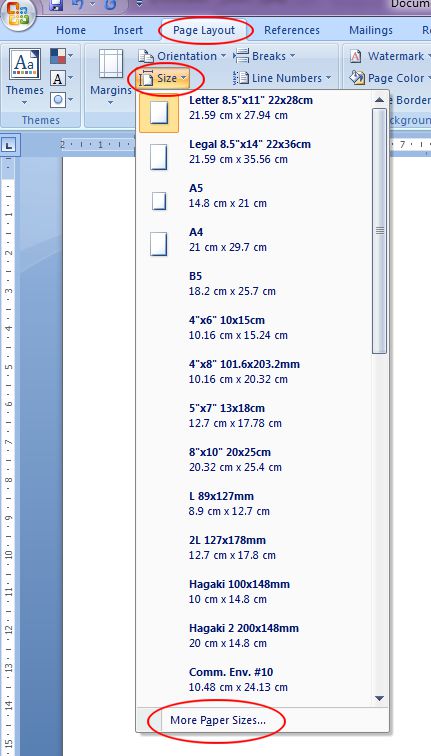 |
|
| 3. | Choose the size you want or click on More Paper Sizes
to
custom type a different paper size not available in the drop-down list. The Page Setup dialog box appears, click the Paper tab. |
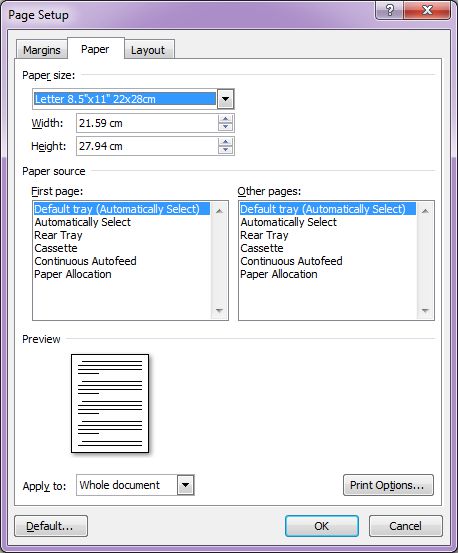 |
|
| 4. | Click the drop-down arrow at the Paper Size option, and choose the paper size that you want to use for your document. |
| 5. | From the Apply To
drop down list, choose one of the following: "Whole Document" to apply your settings to the entire document. "This Section" to apply them to a section. "This Point Forward" to change the paper size for the rest of a document. When you choose "This Point Forward", Word creates a new section. |
| 6. | Click OK. |
| See also... Change Margins & Orientation | Change Vertical Alignment |
| Back to Top |
| Return to Microsoft Word 2007 from Page Setup |
Microsoft Word 2007
TOPICS
- On-screen elements
- Save a file
- Open a file
- Rename a file
- Delete a file
- Select
- Undo/Redo
- Deleting
- Copy
- Move
- Format Painter
- Font Attributes
- Font Dialog Box
- Alignment
- Highlight text
- Character Spacing
- Indent
- Line Spacing
- Change Case
- Symbols
- Borders & Shading
- Download Borders
- Page Break
- Section Break
- Header
- Footer
- Page Number
- Margins
- Landscape/Portrait
- Vertical Alignment
- Paper Size
- Print
- Print Preview
- Thesaurus
- Spelling & Grammar
- AutoCorrect