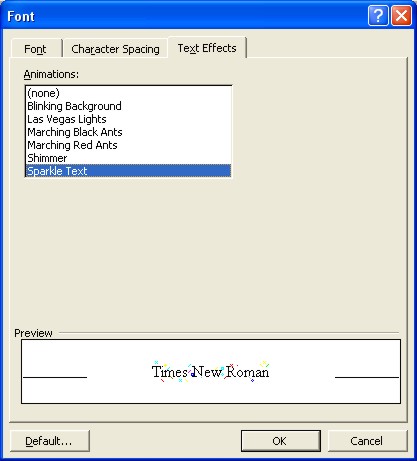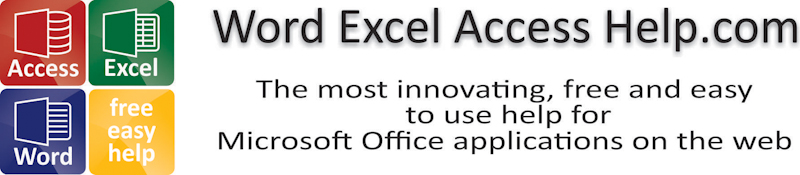
Microsoft Word Fonts
|
|
|
|
|
|
|
|
|
|
|
|
|
|
Microsoft Word Fonts
Additional Resources
Microsoft Word Fonts for XP | Page 4 |
 |
Learn step-by-step how to change Microsoft Word fonts and add some cool and interesting effects to your text.
Changing fonts can be lots of fun, lets add something special to your document text. You'll see that doing these changes (and undoing them) are made easy.
|
|
What's on this page... Changing Fonts, Size & Color Using the Font dialog box Changing Character Position & Spacing Adding Text Effects to your text Bold, Italic & Underline Aligning Text Highlight Text |
Adding Text Effects to your text
You can also add some Text Effects to your Microsoft Word fonts text, to use in e-mail or html format.All I can say, is play around with it a bit and you'll see what I mean!
To add Text Effects, follow these steps:
| 1. | Select the text of which you want to add some text effects to. | ||
| 2. | Choose Format from the menu bar, and click on
Font. The Font dialog box opens. Click on the Text Effects tab. |
||
|
|||
| 3. | From the Animations list, select an effect you want to apply to your text. | ||
| 4. | Once you've made your choice, click OK, for
the changes to take effect. If you want to remove Text Effects from your characters, go back to the Font dialog box, and choose (none). |
||
Bold, Italic, Underline
Embellishing Microsoft Word fonts text with boldface, italics, underlines, and other font styles and text effects is easy. You can do it with the Formatting toolbar or by way of the Format ►Font command.The following table show which buttons to use. They are on the Formatting Toolbar. Instead, you can use the shortcut key using the keyboard.
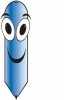 |
Q: Why is my
Bold / Italic / Underline not showing? Remember to select your text first, then apply Bold, Italic or Underline! |
| Button Name | Keyboard Shortcut | What it does... |
|
Bold |
CTRL + B | Select the text first if you've already entered it. Bold thickens the letters. It is often used in headings. |
|
Italic |
CTRL + I | Select the text first if you've already entered it. Italics are used to show emphasis and also for foreign words such as voil, gung hay fat choy, and Que magnifico! |
|
Underline |
CTRL + U |
Select the text first if you've
already entered it. Underline draws a line underneath a word. Double Underline can be found in the Format ►Font dialog box. |
| Back« 1 | 2 | 3 | 4 | 5 »Next |
| Back to Top |
| Return to Microsoft Word XP from Microsoft Word Fonts |
Microsoft Word XP
Q & AAntonyms
AutoCorrect
AutoShapes & Text Boxes
Bookmarks
Borders
Bullets
Change Case
ClipArt
Columns
Convert PDF to Word
Convert Word to HTML
Convert Word to PDF
Customize Menus
Customize Shortcut keys
Customize Toolbars
Delete a File
Delete Text
Download Borders
Download Fonts
Drop Cap
Envelopes
Find & Replace
Fonts
Footers
Format Painter
Headers
Highlight Text
Indent
Labels
Line Spacing
Macros
Mail Merge
Margins
Move or Copy
Numbering
Open a File
Outline Numbering
Page Numbers
Page Orientation
Page/Section Break
Password
PDF to Word Converter
Print Preview
Rename a File
Save a File
Screen Layout
Selecting Text
Special Characters
Spelling & Grammar
Styles
Symbols
Synonyms
Tables
Tabs
Text Wrap
Thesaurus
Undo
Word Counter
Word to HTML Converter
Word to PDF Converter
WordArt
Zoom