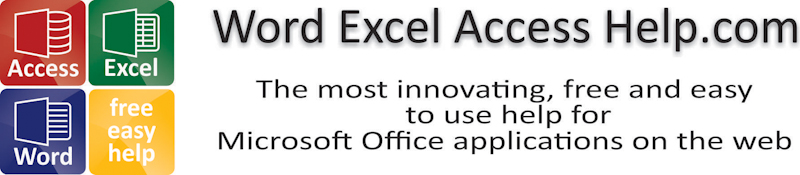
Excel Macros
|
|
|
|
|
|
|
|
|
|
|
|
|
|
Excel Macros
Additional Resources
Excel Macros
Excel Macros | Microsoft Excel XP | Page 3 |
 |
If you perform a task repeatedly in Microsoft Excel, you can automate the task with a macro. A macro is a series of commands and functions that are stored in a Microsoft Visual Basic module and can be run whenever you need to perform the task.
For example, if you often enter long text strings in cells, you can create a macro to format those cells so that the text wraps.
No matter what you choose to do, Excel macros can make your daily tasks much easier!
 |
What's on this page... Create a Macro ...change the security level Run a Macro Edit a Macro Delete a Macro Assign a Macro to a Toolbar Button Delete an Assigned Macro Toolbar Button Assign a Macro to a Menu Delete an Assigned Macro Menu |
Delete Excel Macros
You can always delete a macro from a workbook at anytime.To delete Excel macros, follow these steps:
| 1. | Choose "Tools" ► "Macro" ► "Macros" from the menu bar. |
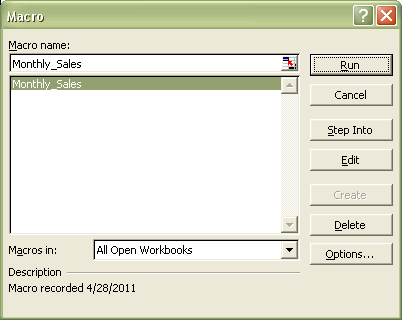 |
|
| 2. | In the "Macro name" list box, select the name of the macro you want to delete. |
| 3. | Click "Delete". |
| 4. | You'll be prompted to confirm the deletion of the macro. Click "Yes" |
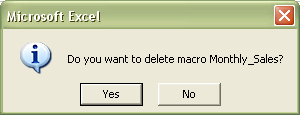 |
|
| 5. | Click the "Close" button to exit the Word Macros dialog box. |
| Back to Top |
| See also... Create a Macro | Run a Macro | Edit a Macro |
| Assign a toolbar button to a Macro | Assign a menu to a Macro |
| Return to Excel XP from Excel Macros |
Excel XP Topics
- Tips- Excel Screen Layout
- Navigational Techniques
- Working with Workbooks
- Templates
- Working with Worksheets
- Moving Around
- Move Worksheets
- Copy Worksheets
- Insert & Delete Cells
- Insert & Delete Rows
- Insert & Delete Columns
- Resize Row
- Resize Column
- Editing Data
- Content Color
- Cell Color
- Number Formats
- Fonts
- Alignment
- Text Direction
- Indent Contents
- Merge Cells
- Copy
- Move
- Undo & Redo
- Using Zoom
- Freeze & Unfreeze Titles
- Split Worksheet
- Spreadsheet Data
- AutoFill
- AutoComplete
- Comment
- Find
- Replace
- Spellcheck
- Formulas
- Functions
- Password
- Sorting
- AutoFilter
- Advanced Filter
- Macros
- Charts
- Charting
- Charting Elements
- Gantt Chart
- PivotTable
- PivotTable Calculations
- PivotTable Layout
- PivotTable Format
- PDF to Excel
- PDF-to-Excel Converter
- Excel to PDF Converter